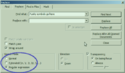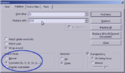Difference between revisions of "How to Format a Log Quickly"
| (36 intermediate revisions by the same user not shown) | |||
| Line 1: | Line 1: | ||
| ⚫ | |||
| − | Logging can be done smoothly. Usually, it is a case of knowing a little advanced Find and Replace. I've probably included more screenshots than is needed. A special thanks goes to Eleria for his help in getting the RegEx in order! |
||
| + | {{TableMain}} |
||
| − | ==What You Need== |
||
| + | {{T02}} |
||
| − | * A client that supports logging. For example, [http://simplemu.onlineroleplay.com/download.html SimpleMU] or [http://www.beipmu.com/download/x-index.php BeipMU]. |
||
| ⚫ | |||
| − | * A text editor that supports advanced searches. If you run Windows, install [http://notepad-plus-plus.org/download Notepad++]. If you're using another OS, use its native text editor. Note that the Automagic Button doesn't work outside of Notepad++, but you can follow the instructions under [[#Almost Automagically|Almost Automagically]]. |
||
| + | |- |
||
| ⚫ | |||
| + | |- |
||
| ⚫ | |||
| + | |- |
||
| + | |style="background:#ccc;"|'''3. NAVIGATE''' |
||
| + | | ...to C:\Users\[User]\AppData\Roaming\Notepad++\ ('''THIS IS A HIDDEN FOLDER!''') |
||
| + | '''NOT to:''' |
||
| ⚫ | |||
| + | |||
| ⚫ | |||
| + | C:\Program Files (x86)\Notepad++ ('''THIS IS BAD!''') |
||
| ⚫ | |||
| + | |- |
||
| ⚫ | |||
| + | |style="background:#ccc;"|'''4. RIGHT-CLICK ''' |
||
| − | :3. Navigate to: C:\Documents and Settings\[User]\Application Data\Notepad++\ |
||
| − | + | | ...on Shortcuts.xml and '''OPEN''' it in a '''DIFFERENT''' text editor! |
|
| + | |||
| ⚫ | |||
| + | '''Editing a program when the program is in use gives an otyugh gas. This will make things magically fail.''' |
||
| + | |||
| + | |- |
||
| + | |style="background:#ccc;"|'''5. PASTE''' |
||
| ⚫ | |||
| + | ::<NotepadPlus> |
||
::<nowiki><InternalCommands /></nowiki> |
::<nowiki><InternalCommands /></nowiki> |
||
::<nowiki><Macros></nowiki> |
::<nowiki><Macros></nowiki> |
||
| + | |- |
||
| − | :6. Save and close Shortcuts.xml; you may wish to open it again to verify that it saved (that there was not a Windows permissions issue) |
||
| + | |style="background:#ccc;"|'''6. SAVE AND CLOSE''' || ... Shortcuts.xml. |
||
| + | |- |
||
| + | |style="background:#ccc;"|'''7. OPEN''' || ... Notepad++. You should see the new macros, located beneath the Macro menu. |
||
| + | |} |
||
| ⚫ | |||
| + | |||
| + | |||
| + | |||
| + | |||
| + | ==Run the Magic Button== |
||
:1. Open your log in Notepad++ |
:1. Open your log in Notepad++ |
||
:2. Navigate to the Macro menu, and select the name of the Macro you just imported |
:2. Navigate to the Macro menu, and select the name of the Macro you just imported |
||
| Line 22: | Line 43: | ||
:: ''LogCleanALL'' cleans everything |
:: ''LogCleanALL'' cleans everything |
||
| − | Note that neither of these clear out +rolls or GAME information. |
||
| + | |||
| − | ==How You Do It: Almost Automagically== |
||
| + | |||
| + | ==It didn't work!!== |
||
| + | |||
| + | {{TableMain}} |
||
| + | {{T02}} |
||
| + | |colspan="2"|If you do NOT see the macros... |
||
| + | |- |
||
| + | |'''Correct Shortcuts.xml?''' |
||
| + | |There is one under Program Files, and one under AppData. You want to edit the file beneath AppData\Roaming\Notepad++, NOT the file under Program Files\Notepad++. |
||
| + | |- |
||
| + | |'''Permissions issues?''' |
||
| + | |Was Notepad++ closed when you edited Shortcuts.xml? Alternately, do you have permission to write to your AppData folder? |
||
| + | |- |
||
| + | |'''Placed beginning line 4?''' |
||
| + | | Verify that the macros were pasted into the correct place in the file (see step 5). This is usually about line 4. |
||
| + | |} |
||
| + | |||
| + | |||
| + | |||
| + | |||
| ⚫ | |||
To clean a log in this fashion, you will be tinkering with a few of Find and Replace's more advanced features. Don't worry, though. Just copy and paste what you see in the table below. The table shows you what to search for when doing this in [http://notepad-plus-plus.org/download Notepad++]. Linux and Mac text editors should be able to perform similar functions. |
To clean a log in this fashion, you will be tinkering with a few of Find and Replace's more advanced features. Don't worry, though. Just copy and paste what you see in the table below. The table shows you what to search for when doing this in [http://notepad-plus-plus.org/download Notepad++]. Linux and Mac text editors should be able to perform similar functions. |
||
| Line 45: | Line 86: | ||
<nowiki>^Long distance to (.*?)\: (.*?)$</nowiki> |
<nowiki>^Long distance to (.*?)\: (.*?)$</nowiki> |
||
| − | <nowiki>^You paged (.*?) with |
+ | <nowiki>^You paged (.*?) with '(.*?)'$</nowiki> |
<nowiki>^From afar\, to \((.*?)\)\: (.*?)$</nowiki> |
<nowiki>^From afar\, to \((.*?)\)\: (.*?)$</nowiki> |
||
| Line 82: | Line 123: | ||
| + | =Other OSes= |
||
'''If you're running Linux or Mac:''' Regarding adding additional lines between paragraphs, or removing triple lines: \n and \r stand for New line, and Return, respectively. Depending on your OS, you may need to search for slightly different combinations. Try and see! You're not going to hurt it. |
'''If you're running Linux or Mac:''' Regarding adding additional lines between paragraphs, or removing triple lines: \n and \r stand for New line, and Return, respectively. Depending on your OS, you may need to search for slightly different combinations. Try and see! You're not going to hurt it. |
||
Latest revision as of 06:42, 13 November 2017
Install the Magic Button
| Install the Magic Button | |
| 1. INSTALL | ... Notepad++ if you haven't. |
| 2. COPY | ... some text |
| 3. NAVIGATE | ...to C:\Users\[User]\AppData\Roaming\Notepad++\ (THIS IS A HIDDEN FOLDER!)
NOT to: C:\Program Files (x86)\Notepad++ (THIS IS BAD!) |
| 4. RIGHT-CLICK | ...on Shortcuts.xml and OPEN it in a DIFFERENT text editor!
Editing a program when the program is in use gives an otyugh gas. This will make things magically fail. |
| 5. PASTE | ...the text from Step 2 into Shortcuts.xml, just below where you see:
|
| 6. SAVE AND CLOSE | ... Shortcuts.xml. |
| 7. OPEN | ... Notepad++. You should see the new macros, located beneath the Macro menu. |
Run the Magic Button
- 1. Open your log in Notepad++
- 2. Navigate to the Macro menu, and select the name of the Macro you just imported
- LogCleanOOC cleans everything BUT OOC
- LogCleanALL cleans everything
It didn't work!!
| If you do NOT see the macros... | |
| Correct Shortcuts.xml? | There is one under Program Files, and one under AppData. You want to edit the file beneath AppData\Roaming\Notepad++, NOT the file under Program Files\Notepad++. |
| Permissions issues? | Was Notepad++ closed when you edited Shortcuts.xml? Alternately, do you have permission to write to your AppData folder? |
| Placed beginning line 4? | Verify that the macros were pasted into the correct place in the file (see step 5). This is usually about line 4. |
How You Do It: Almost Automagically
To clean a log in this fashion, you will be tinkering with a few of Find and Replace's more advanced features. Don't worry, though. Just copy and paste what you see in the table below. The table shows you what to search for when doing this in Notepad++. Linux and Mac text editors should be able to perform similar functions.
Note that when pasting things into the Find field, be sure there are no trailing spaces. Also, you're meant to paste in one line at a time.
| To Find... | Open Search, and Select... | Paste This into Find | Paste this into Replace |
| Pages |
^From afar\, (.*?)$ ^[A-Za-z\-\'\`]+ pages\: (.*?)$ ^Long distance to (.*?)\: (.*?)$ ^You paged (.*?) with '(.*?)'$ ^From afar\, to \((.*?)\)\: (.*?)$ ^To \((.*?)\)\, (.*?) pages: (.*?)$ |
Put nothing into Replace (that is, leave it blank) | |
| Channel Chatter | ^\[[A-Za-z]+\] (.*?)$ | Put nothing into Replace (that is, leave it blank) | |
| OOC Chatter | ^<OOC> (.*?)$ | Put nothing into Replace (that is, leave it blank) | |
| Remove spacing before poses | ^\s+ | Put nothing into Replace (that is, leave it blank) | |
| Remove excess returns |
1. Search for \r\n\r\n and replace with \r\n 2. Do this until you get "0 occurances replaced" in the popup | ||
| After doing the above, insert the correct number of returns | \r | \r\r | |
Other OSes
If you're running Linux or Mac: Regarding adding additional lines between paragraphs, or removing triple lines: \n and \r stand for New line, and Return, respectively. Depending on your OS, you may need to search for slightly different combinations. Try and see! You're not going to hurt it.
Other Options: MUX Log Cleaner is available for Windows, and may be useful on many different MUs. I've not actually tested it. Requires .NET.