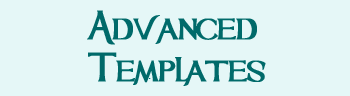Difference between revisions of "How to Make a Character Page"
Jump to navigation
Jump to search
| (128 intermediate revisions by the same user not shown) | |||
| Line 1: | Line 1: | ||
| + | {{DivGray-Start}} |
||
| − | ==Step One: Login== |
||
| + | <p style="font-size:x-large; font-weight:bold;" id="make">How to Make Character Pages</p> |
||
| − | In order to make a page, you will need to be logged in with your forum ID. To login to the wiki, use your forum username and password. If you can't seem to login, check to be sure you can login to the forums, as your account may not have been approved yet (check: did you apply with your character name so we know who you are?). If you can log into the forums, try clearing your cache or changing your forum password. If neither of these work, please page Lolth, our serverwiz. |
||
| + | {{TableMain}} |
||
| + | | valign="top"| <p style="font-size:large; font-weight:bold;">1</p> |
||
| + | |[http://tenebraemush.net/index.php?title=Special:UserLogin&returnto=How+to+Make+a+Character+Page Login]. If you do not have a login, you may +request one from staff. |
||
| + | |- |
||
| + | | valign="top"| <p style="font-size:large; font-weight:bold;">2</p> |
||
| + | |'''Add your character's name to [http://tenebraemush.net/index.php?title=Character_Pages&action=edit Character Pages] like this: <nowiki>[[My Character]]</nowiki>.''' Save, then click on your name (which is now in red). '''Be sure and do this from Character Pages (or your character will not show up).''' |
||
| + | |- |
||
| + | | valign="top"| <p style="font-size:large; font-weight:bold;">3</p> |
||
| + | |Copy-paste the below template: |
||
| + | <pre> |
||
| − | ==Step Two: Make a Link to the Page== |
||
| + | <nowiki>{{CPHEADER-START}}</nowiki> |
||
| + | My Character Name Goes Here |
||
| + | <nowiki>{{CPHEADER-END}}</nowiki> |
||
| + | |||
| + | |||
| + | <nowiki>{{CPSUBHEAD-START}}About My Character{{CPSUBHEAD-END}}</nowiki> |
||
| + | |||
| + | TYPE STUFF ABOUT CHARACTER HERE. |
||
| + | |||
| − | To make a character page, you will first make a link to the page. This is the way wikis work--it prevents "lost" or unlinked pages. What this means is that the first thing we will do is make a link on [[Character Pages]]. If you are logged in, you will see an [<nowiki>edit</nowiki>] button on that page. Click on the edit button that's nearest the letter associated with your character's name (such as A for Agril). This will take you to the wiki page editor. |
||
| + | <nowiki>{{CPSUBHEAD-START}}Roleplay Hooks{{CPSUBHEAD-END}}</nowiki> |
||
| + | <nowiki>* Roleplay hook</nowiki> |
||
| + | <nowiki>* Roleplay hook</nowiki> |
||
| + | |||
| + | |||
| + | <nowiki>{{CPFOOTER}}</nowiki> |
||
| + | </pre> |
||
| − | Once you have clicked edit, you will type in your character's name like this: [<nowiki>My Character's Name</nowiki>]. Now, save and exit the editor. |
||
| + | ([[Example Character Page|You can see an example of what it looks like over here]].) |
||
| + | |} |
||
| + | {{DivEnd}} |
||
| − | ==Step Three: Create the Page== |
||
| − | Now [[Character Pages]] will have your character's name in it in red. Click on this link. This will create the page for your character. |
||
| − | You can put anything on this page that you wish, so long as it's related to your character. You may even upload an image, share part of their backstory, and so forth. |
||
| + | {{DivGray-Start}} |
||
| − | Before exiting the editor, be sure and include <nowiki>[[</nowiki>Category: Player<nowiki>]]</nowiki> at the bottom of your page. Alternately, you can use the Add Categories dropdown that will show up when you're in editing mode. |
||
| + | <p style="font-size:x-large; font-weight:bold;" id="listings">Help Others Find You</p> |
||
| + | Add your character to different listings (such as Altheans, Wand Crafters, so others can find you. |
||
| + | # Go to your character page. |
||
| − | This keeps the page editable. If you forget, don't worry too much--just page staff, and we'll fix it. |
||
| + | # Click "Edit." |
||
| + | # Use the dropdown menu to select a category you'd like. |
||
| + | # Click "Add." |
||
| + | |||
| + | A [[PC Directory|complete list of categories may be found in our PC Directory]], if you'd just like to see what's out there. |
||
| + | {{DivEnd}} |
||
| + | |||
| + | |||
| + | <p style="font-size:x-large; font-weight:bold;" id="make">Want More Options?</p> |
||
| + | |||
| + | |||
| + | [[image:Add_bling.png|link=Character Page Modules|center]] |
||
| + | |||
| + | |||
| + | <center><p style="font-size:x-large; font-weight:bold; margin-left: auto; margin-right: auto;" id="advanced">Or</p></center> |
||
| + | |||
| + | |||
| + | [[image:Add_advanced.png|link=How to Make an Advanced Character Page|center]] |
||
| + | |||
| + | [[Category:Getting Started|How to Make a Character Page]] |
||
Latest revision as of 00:51, 28 December 2017
How to Make Character Pages
1 |
Login. If you do not have a login, you may +request one from staff. |
2 |
Add your character's name to Character Pages like this: [[My Character]]. Save, then click on your name (which is now in red). Be sure and do this from Character Pages (or your character will not show up). |
3 |
Copy-paste the below template:
{{CPHEADER-START}}
My Character Name Goes Here
{{CPHEADER-END}}
{{CPSUBHEAD-START}}About My Character{{CPSUBHEAD-END}}
TYPE STUFF ABOUT CHARACTER HERE.
{{CPSUBHEAD-START}}Roleplay Hooks{{CPSUBHEAD-END}}
* Roleplay hook
* Roleplay hook
{{CPFOOTER}}
|
Help Others Find You
Add your character to different listings (such as Altheans, Wand Crafters, so others can find you.
- Go to your character page.
- Click "Edit."
- Use the dropdown menu to select a category you'd like.
- Click "Add."
A complete list of categories may be found in our PC Directory, if you'd just like to see what's out there.
Want More Options?
Or