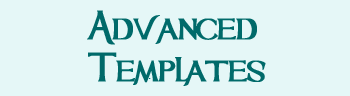Difference between revisions of "How to Make a Character Page"
Jump to navigation
Jump to search
| (108 intermediate revisions by the same user not shown) | |||
| Line 1: | Line 1: | ||
| + | {{DivGray-Start}} |
||
| − | =Step One= |
||
| + | <p style="font-size:x-large; font-weight:bold;" id="make">How to Make Character Pages</p> |
||
| ⚫ | |||
| + | {{TableMain}} |
||
| − | =Step Two= |
||
| + | | valign="top"| <p style="font-size:large; font-weight:bold;">1</p> |
||
| ⚫ | |||
| + | |- |
||
| + | | valign="top"| <p style="font-size:large; font-weight:bold;">2</p> |
||
| ⚫ | |'''Add your character's name to [http://tenebraemush.net/index.php?title=Character_Pages&action=edit Character Pages] like this: <nowiki>[[My Character]]</nowiki>.''' Save, then click on your name (which is now in red). '''Be sure and do this from Character Pages (or your character will not show up).''' |
||
| + | |- |
||
| + | | valign="top"| <p style="font-size:large; font-weight:bold;">3</p> |
||
| ⚫ | |||
| + | <pre> |
||
| ⚫ | |||
| + | <nowiki>{{CPHEADER-START}}</nowiki> |
||
| + | My Character Name Goes Here |
||
| + | <nowiki>{{CPHEADER-END}}</nowiki> |
||
| + | |||
| + | |||
| + | <nowiki>{{CPSUBHEAD-START}}About My Character{{CPSUBHEAD-END}}</nowiki> |
||
| + | |||
| + | TYPE STUFF ABOUT CHARACTER HERE. |
||
| + | |||
| − | =Step Three= |
||
| + | <nowiki>{{CPSUBHEAD-START}}Roleplay Hooks{{CPSUBHEAD-END}}</nowiki> |
||
| ⚫ | |||
| + | <nowiki>* Roleplay hook</nowiki> |
||
| + | <nowiki>* Roleplay hook</nowiki> |
||
| + | |||
| + | |||
| + | <nowiki>{{CPFOOTER}}</nowiki> |
||
| − | < |
+ | </pre> |
| − | [[image:mycharacter.jpg]] |
||
| + | ([[Example Character Page|You can see an example of what it looks like over here]].) |
||
| + | |} |
||
| + | {{DivEnd}} |
||
| − | ==About My Character== |
||
| − | I was born to a group of mercenaries. My parents are dead. |
||
| + | {{DivGray-Start}} |
||
| − | ==RP Hooks== |
||
| + | <p style="font-size:x-large; font-weight:bold;" id="listings">Help Others Find You</p> |
||
| + | Add your character to different listings (such as Altheans, Wand Crafters, so others can find you. |
||
| + | # Go to your character page. |
||
| − | * Soup |
||
| + | # Click "Edit." |
||
| − | * Swords |
||
| + | # Use the dropdown menu to select a category you'd like. |
||
| + | # Click "Add." |
||
| + | A [[PC Directory|complete list of categories may be found in our PC Directory]], if you'd just like to see what's out there. |
||
| − | [[Category:Player]] |
||
| + | {{DivEnd}} |
||
| − | </code> |
||
| + | |||
| − | [[Category:Getting_Started]] |
||
| + | <p style="font-size:x-large; font-weight:bold;" id="make">Want More Options?</p> |
||
| + | |||
| + | |||
| + | [[image:Add_bling.png|link=Character Page Modules|center]] |
||
| + | |||
| + | |||
| + | <center><p style="font-size:x-large; font-weight:bold; margin-left: auto; margin-right: auto;" id="advanced">Or</p></center> |
||
| + | |||
| + | |||
| + | [[image:Add_advanced.png|link=How to Make an Advanced Character Page|center]] |
||
| + | |||
| + | [[Category:Getting Started|How to Make a Character Page]] |
||
Latest revision as of 00:51, 28 December 2017
How to Make Character Pages
1 |
Login. If you do not have a login, you may +request one from staff. |
2 |
Add your character's name to Character Pages like this: [[My Character]]. Save, then click on your name (which is now in red). Be sure and do this from Character Pages (or your character will not show up). |
3 |
Copy-paste the below template:
{{CPHEADER-START}}
My Character Name Goes Here
{{CPHEADER-END}}
{{CPSUBHEAD-START}}About My Character{{CPSUBHEAD-END}}
TYPE STUFF ABOUT CHARACTER HERE.
{{CPSUBHEAD-START}}Roleplay Hooks{{CPSUBHEAD-END}}
* Roleplay hook
* Roleplay hook
{{CPFOOTER}}
|
Help Others Find You
Add your character to different listings (such as Altheans, Wand Crafters, so others can find you.
- Go to your character page.
- Click "Edit."
- Use the dropdown menu to select a category you'd like.
- Click "Add."
A complete list of categories may be found in our PC Directory, if you'd just like to see what's out there.
Want More Options?
Or